Quick Start
Contents
Requirements
- The only requirement is to install PhotoInsight on Windows 7 at minimum and 64bit (Windows 10 is recommended).
- It is recommended to have at least 4Gb of RAM
Installation
Download at photoinsight.io and install. Once the installation is completed, you can
- let the installer start PhotoInsight for you
- launch it yourself using the start menu shortcut
- use the desktop icon if you have chosen to create it during installation.
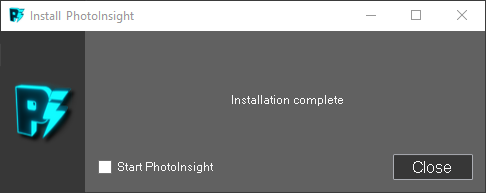
Windows User Account Control
During installation Windows will ask you to authorize an unknown publisher, you must agree to proceed.
First Startup
Package Vidéo
When you launch PhotoInsight for the first time you’ll see a popup asking to choose which video package to install
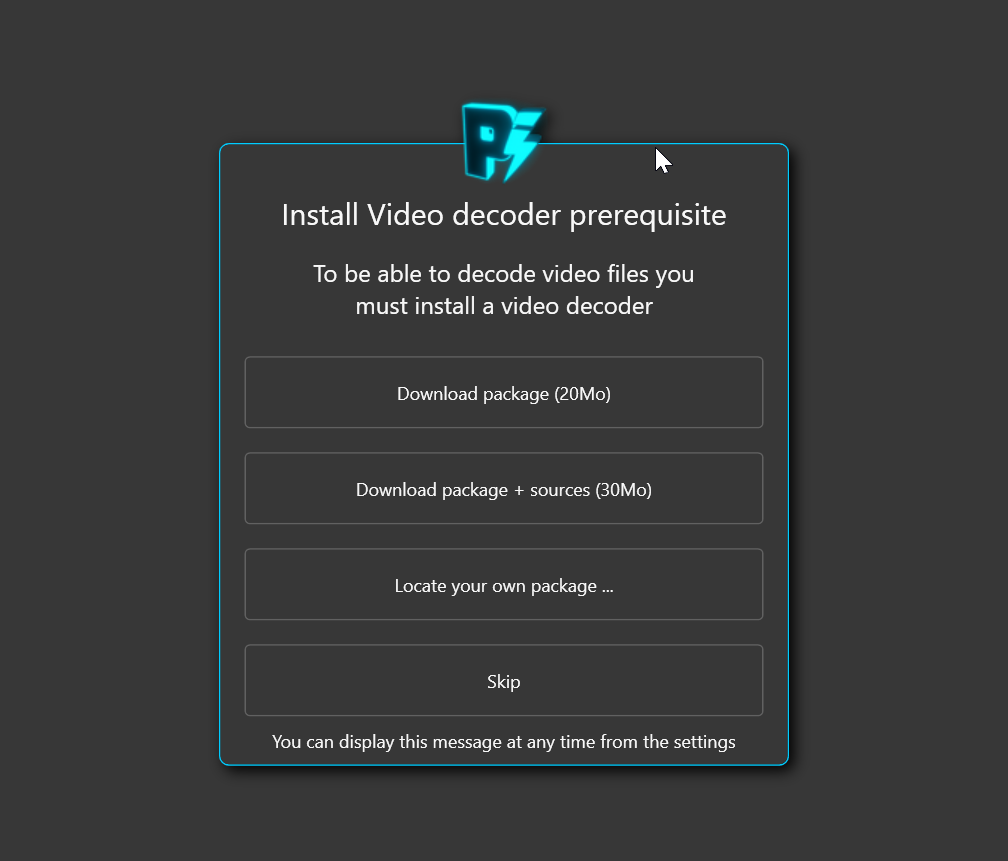
- Download package (20Mo): this option will download the minimum package needed to decode video.
- Download package + sources (30Mo): this option is useful if you intend to compile FFMpeg yourself
- Locate your own package: if you have alread FFMpeg installed somewhere or if you already compiled it yourself you can pick the location of the FFMpeg.exe
- Ignorer: just skip this process for now, you’ll be able to do it later from the application’s settings tab
Pick monitored folders
Once the video setup step is done you should select which folders you want PhotoInsight to monitor. You need to select at least one.
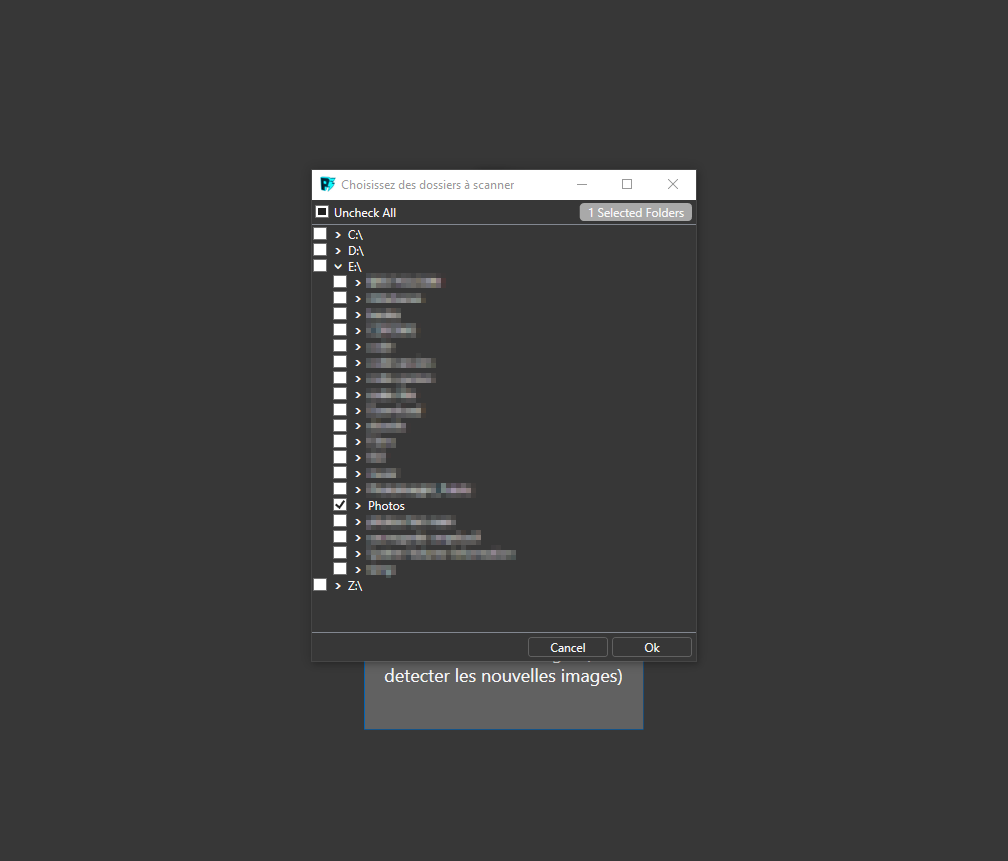
Astuce
Off course you can add more folders later from the application’s settings tab
How does it works?
When PhotoInsight monitors a folder it will automatically
- analyse newly added images and save metadata to the database
- remove deleted images from the database
- when folder is monitored, all its subfolder are monitored too
Windows service
A Windows service name
PhotoInsightService always run in background so that when you start PhotoInsight application the database is already in sync and you don’t have to wait for any synchronization PhotoInsight Documentation
PhotoInsight Documentation