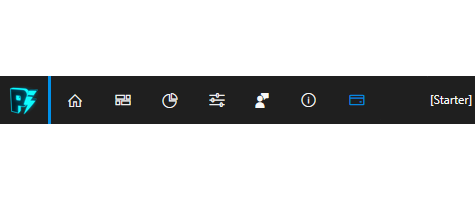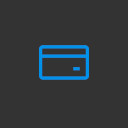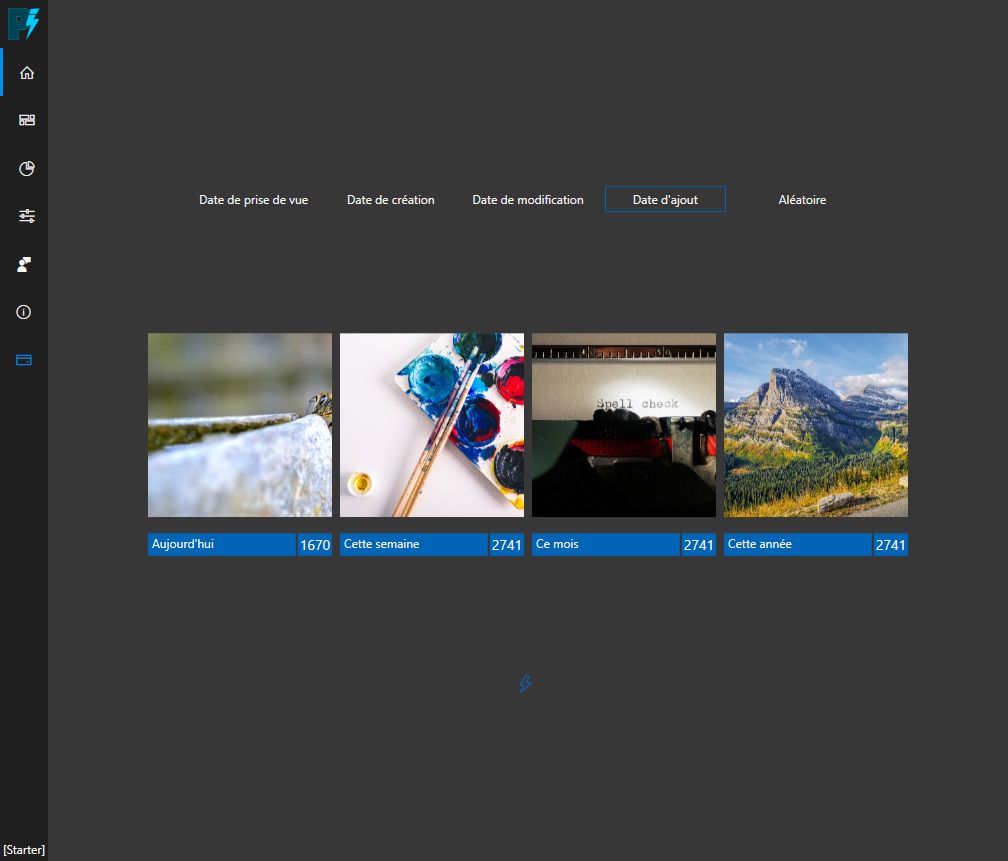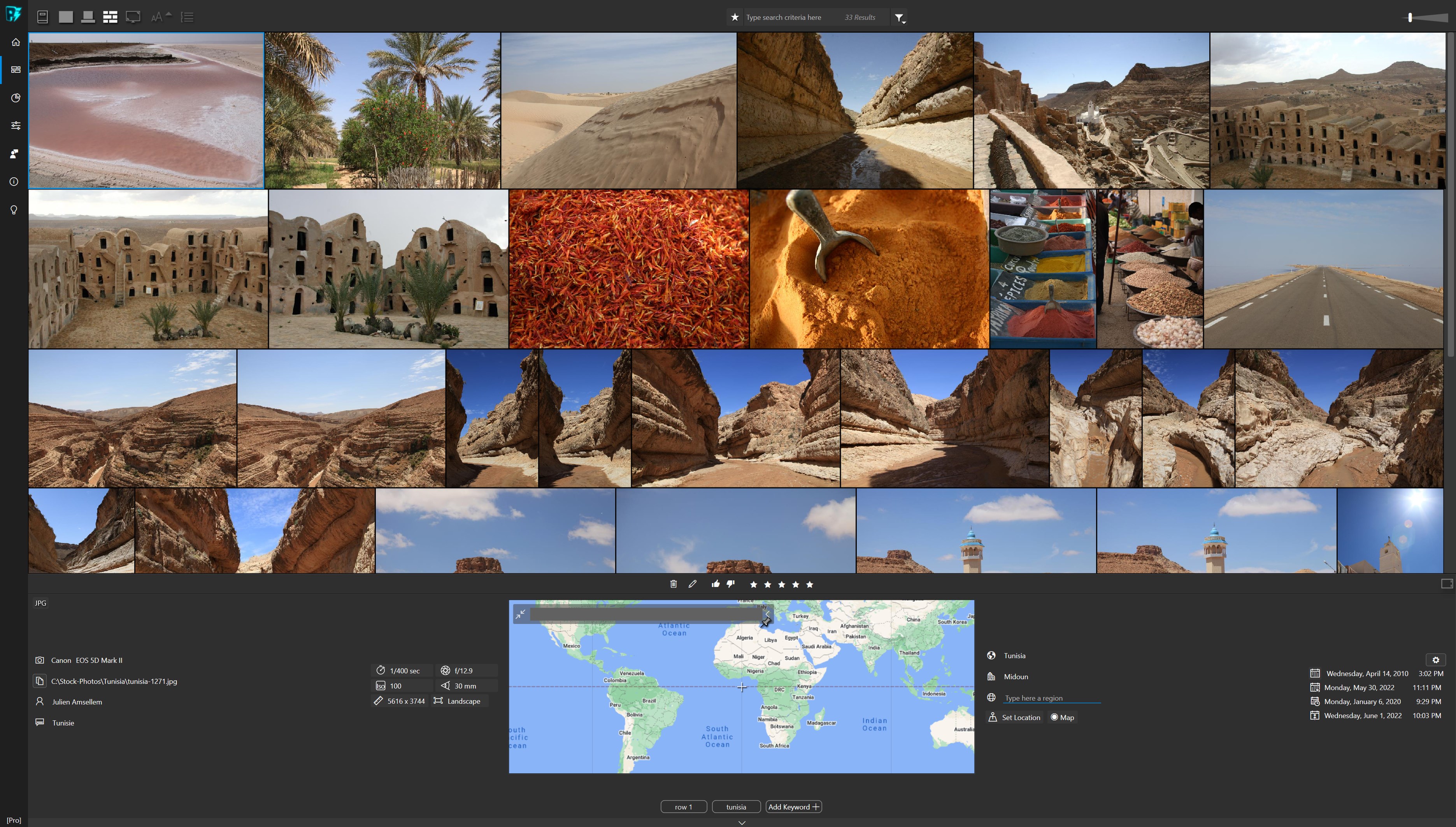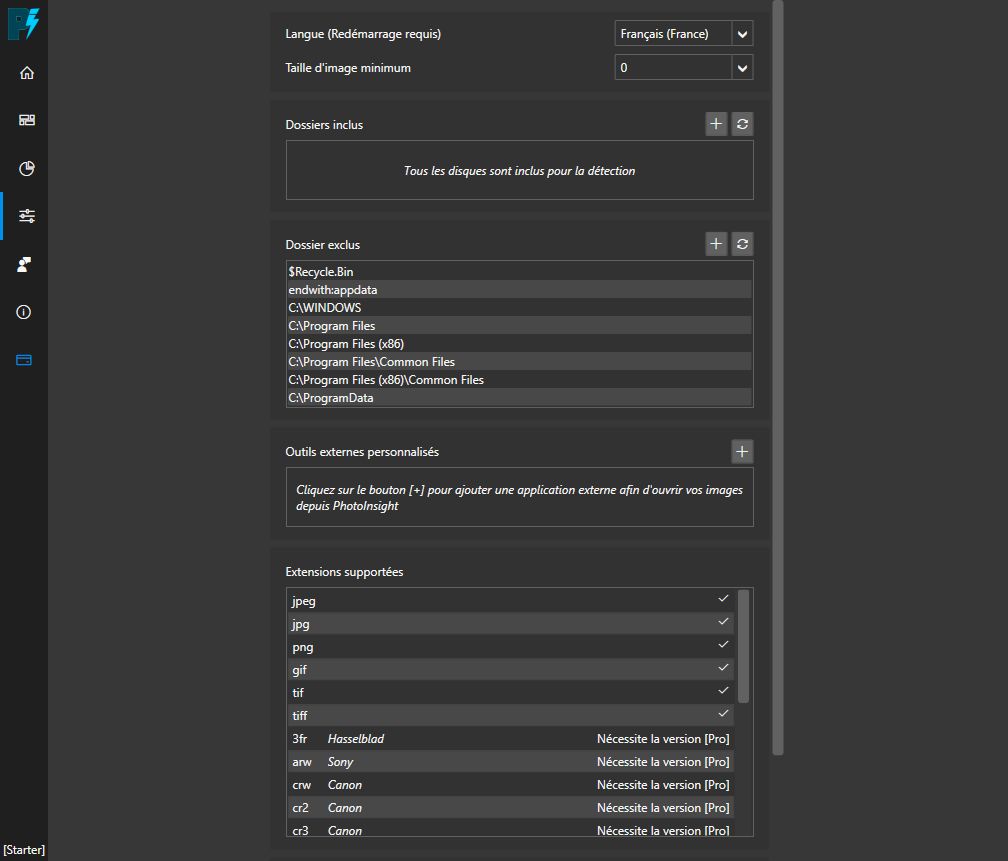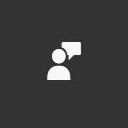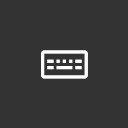Requirements The only requirement is to install PhotoInsight on Windows 7 at minimum and 64bit (Windows 10 is recommended). It is recommended to have at least 4Gb of RAM Installation Download at photoinsight.io and install. Once the installation is completed, you can
let the installer start PhotoInsight for you launch it yourself using the start menu shortcut use the desktop icon if you have chosen to create it during installation.
Home: see your recent images activity and current image scan progress F2Search: this is the main view where you can interact with your images F3Statistics: see some global statistics on your image library F4Settings: configure and customize your experience with PhotoInsight F5Feedback: send a message directly in the application, should it be a suggestion, a bug report or anythingAbout: display the about window (version number, release note, license info)Documentation: open online documentation in your web browserBuy Pro: buy the [Pro] version or enter your license key if you already bought itEdition: [Starter] free, [Demo] lasts 30 days, [Pro] full featuredAchterWhen you purchase PhotoInsight [Pro] edition, this button is indeed not visible anymore.
Geotagging If you have a photo embedding GPS data, PhotoInsight can show you the matching location on a world map. If exif data also contains information about city or state then it will be visible next to the map.
Reverse geotagging In the opposite case, if your photo (or image) don’t have GPS information embedded then PhotoInsight allows your to add it. You can set GPS coordinates (in the exif and in the database) with a simple drag&drop on the map.
Batch renaming You can rename a whole set of images at once thanks to the batch renaming feature. Proceed as described below:
Select images you want to rename (Shift+Click or Ctrl+Click) Click on the button in the details panel NoteThis feature is only available with the [Pro] edition. Presets You’ve got four presets at your disposal which you can configure placeholders. Selecting one of those presets will define how the images will be renamed.
Buy in app You can use the [Starter] edition for free forever, but if you want to unlock all features you can buy a [Pro] edition license directly from the application.
Buy on the web If you prefer you can also buy the [Pro] edition license from PhotoInsight official website
License key When you have completed the [Pro] license purchase, an email containing your license key will be sent automatically (to the same address you used during the purchase).
Introduction This screen gives you a quick view of the recent activity on your images. By default images are selected based on the date they were detected by PhotoInsight but you can chose a different way:
Shot date Creation date Modification date Added date (in PhotoInsight database) Random Random modeWhen Random mode is chosen no specific criteria is used to select images, and you can even click on the button to display a different selection of images PhotoInsight Service You’ll also notice a small icon below the images which represent the current status of PhotoInsightService.
Introduction The search screen is the application’s main screen, where you can interact with your images.
View Modes Photo Wall Shortcut
W
The photo wall lets you visualize many images at the same time and preserve original image aspect ratio (which means thumbnails may have different sizes).
Filmstrip Shortcut
F
The filmstrip mode displays the list of images as an horizontal list and the currently selected image as a large preview image.
Language PhotoInsight is currently available in two languages:
English French Restart requiredNote that if you change the language you’ll need to close and restart PhotoInsight to take the change into account. Minium image size This parameter lets you exclude from PhotoInsight all images which size is below the defined threshold.
InfoIf you don’t want to clutter your database with small images (like icons or thumbnails for exemple) you can set a minimum size above zero.
In app The easiest way (and recommended) way to send a message is to use the in-app form. You can use this form to send any kind of message, wheter it’s a bug, a feature request, a question or even a word to say you like PhotoInsight :)
By mail Alternatively you can send a message by email to this address: support@photoinsight.io
Global F2 Goto Home screenF3 Goto Search screenF4 Goto Statistics screenF5 Goto Settings screenSearch A Toggle advanced search visibilityS Switch to single image view modeW Switch to photo wall view modeF Switch to filmstrip view modeC Toggle collections panel visibilityF11 Toggle fulscreen modeCtrlF Give focus to the search barP Pick selected image(s)U Remove picked or rejected flag for selected image(s)X Reject selected image(s)Del Delete selected image(s)012345Assign a rating to the selected image(s)Ctrl + Change thumbnail size
 PhotoInsight Documentation
PhotoInsight Documentation