How to batch rename
Batch renaming
You can rename a whole set of images at once thanks to the batch renaming feature. Proceed as described below:
- Select images you want to rename (Shift+Click or Ctrl+Click)
- Click on the button in the details panel
Presets
You’ve got four presets at your disposal which you can configure placeholders. Selecting one of those presets will define how the images will be renamed.
Placeholders
A placeholder let you insert dynamically a piece of information into the file name. This information will be evaluated for each file to rename. For example the Date placeholder lets you insert shot date in the file name.
File name
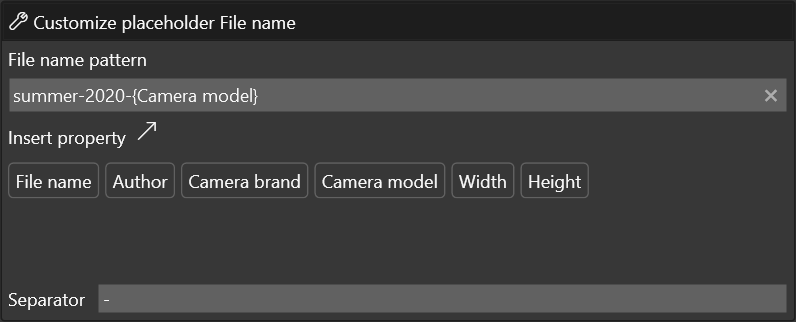
This placeholder lets you insert the following information in the new file name:
- Original file name
- Author (from Exifs)
- Brand and/or camera body
- Image width and/or height
- Any string that is valid in a file name
{Filename}-{Width}x{Height}
Counter

This placeholder add a number in the file name. For each renamed image, this number will be incremented by 1. Indeed you can choose the initial value.
Date
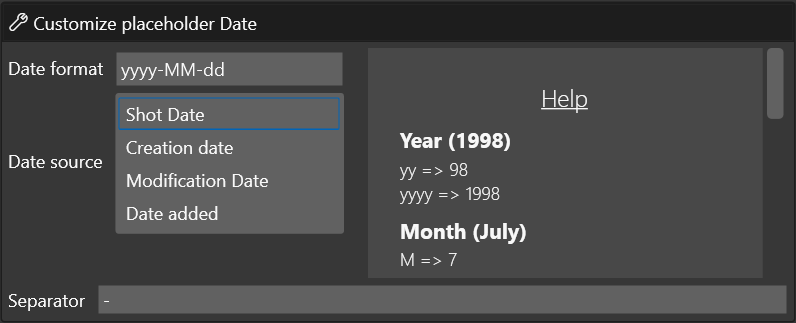
This placeholder lets you insert in the file name one of the four dates available:
- Shot date
- Modification date
- Creation date
- Date added the database
You can also customize the date formatting (for example you can choose to insert only the year)
yyyy-MMM 2020-sep.
Camera
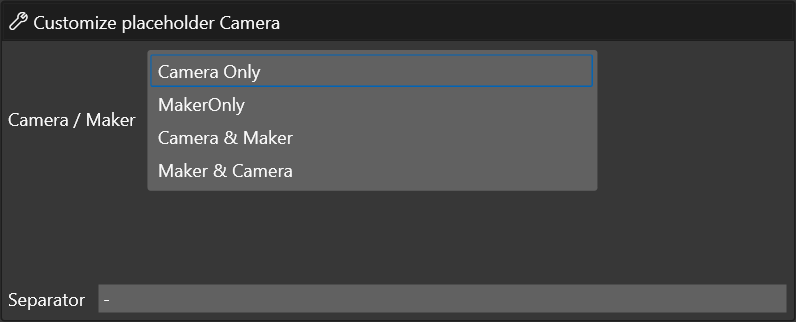
This placeholder lets you insert the camera brand and / or the camera body (extracted from Exif) in the file name.
New name preview
Each change made to the renaming configuration will trigger an update in the preview so that you always see an accurate overview of the expected result and can compare previous and new filenames.
Thumbnails
Mouse over a file to see a thumbnailReordering
If you’d like to give a specific numbering to your images you can simply change the order with drag and drop.
 PhotoInsight Documentation
PhotoInsight Documentation