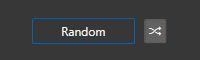Home Screen
Contents
Introduction
This screen gives you a quick view of the recent activity on your images. By default images are selected based on the date they were detected by PhotoInsight but you can chose a different way:
- Shot date
- Creation date
- Modification date
- Added date (in PhotoInsight database)
- Random
Random mode
PhotoInsight Service
You’ll also notice a small icon
below the images which represent the current status of PhotoInsightService.
PhotoInsightService is a different program that runs in background (as a Windows service) and is in charge of detecting new images (or deleted images).
This small icon can have two different shapes:
New files detected
Every minute PhotoInsightService will check for new or deleted images. Each time it happens you’ll be able to see the task progress like shown below
-
 A new scan has been triggered but no new image found
A new scan has been triggered but no new image found -
 New images have been found and are added to the database
New images have been found and are added to the database
Tip
Move your mouse over the progress bar and check out the tooltip, you’ll see the current speed at which images are being added.
 PhotoInsight Documentation
PhotoInsight Documentation